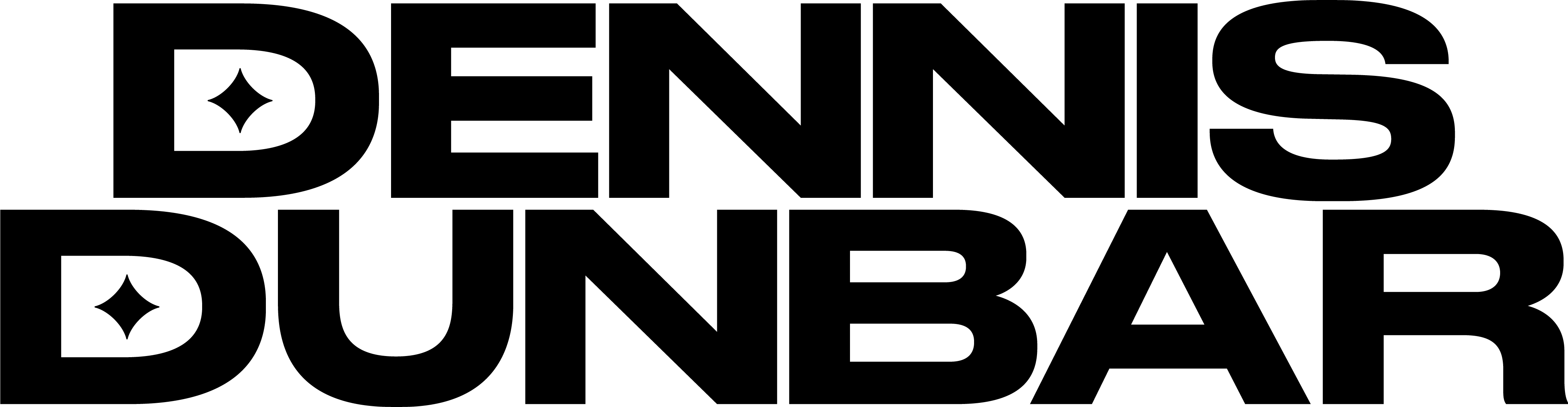Jeff Witchell writes a series of quick tips for Adobe’s Layers magazine. While these tips are aimed at users of Adobe Illustrator and InDesign occasionally there is something really useful for Photoshop users as well.
The tip I’ve copied here comes from today’s newsletter and reminded me of my days as a Production Manager when we had to make sure everything was as bullet proof as possible.
Here’s Jeff’s tip for Feb 4th:
“Layers magazine Tip of the Day
Adobe InDesign CS3 Tip – Being Safe with Outlined Type
In preparing an InDesign layout for production of a poster print, I took a look at the printer’s specifications and noticed that all type in the design needed to be Outlined (Type>Create Outlines).
Before doing this, however, I decided to play it safe. I selected my “Type & Logos” Layer in the Layers panel (Window>Layers) and under the panel’s Option menu chose Duplicate Layer “Type & Logos.” I clicked the Visibility icon next to my Copy of the this Layer.
Then in my original type Layer, I selected all of the text and chose Create Outlines under the Type menu and saved my work.
Less than five minutes later I got a call from my client who asked, “Did you send out the poster yet?” “No. Why?” I questioned. “I have a quick copy change,” he replied. “I knew you would,” I jumped in laughing.
Ah! Murphy’s Law circumvented.”
NOTE: While Photoshop doesn’t have the “Create Outlines” command for Type but you can still get the same thing by just going to Layer>Type>Convert to Shape.
You can subscribe to the Layers newsletter from their website at: http://www.layersmagazine.com/