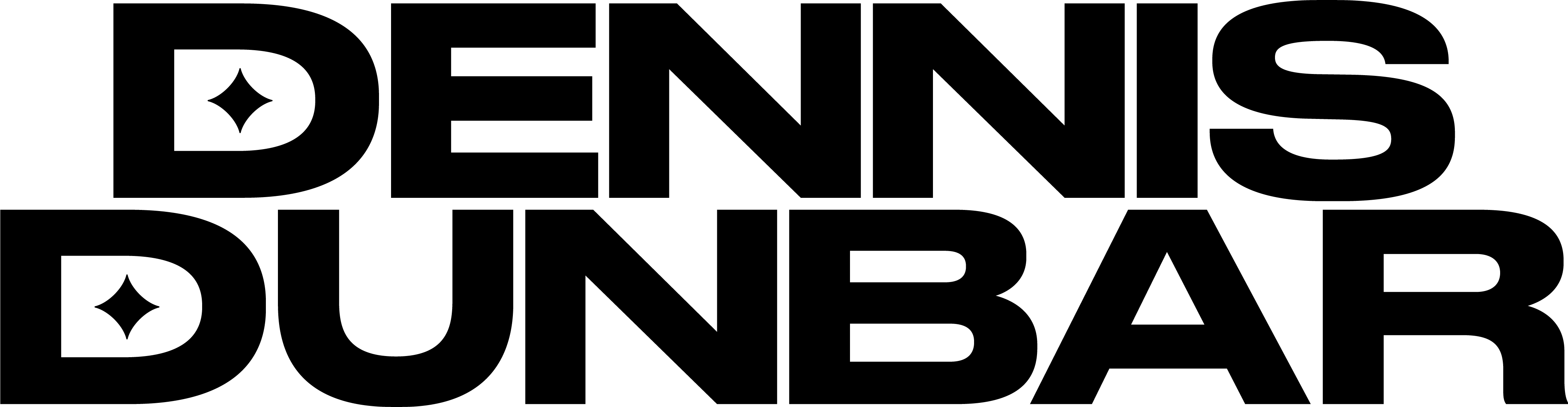Last month I worked with the good folks at Arsonal, www.arsonalla.com, to create the final artwork promoting Bravo’s new cooking show, “Top Chef Just Desserts”. In addition to the usual magazine ads this campaign entailed a tie-in with the current Food Truck craze by hiring trucks in New York, Chicago and Los Angeles on the day of the shows premiere, September 15th. Basically the idea was that by following a Twitter Feed fans in these cities could track down the trucks and be rewarded with a free dessert. Yum!

For the Art Director, Tony, and I this meant creating artwork to wrap around the sides of the trucks. With 4 different trucks each with 4 different sides this meant creating 16 separate pieces of high resolution finished art, Whew!
Since the various designs were built around the cast members I first created separate files for each of the cast members and did all the stripping out and retouching there saving each one as a Smart Object. The biggest challenge, though, was in working with the Frosting that created the border for each of the images. Since the frosting had been shot using a couple of hot lights and a hand held camera there weren’t many sections that had the nice, sharp detail we wanted. Add in all the twisting, warping and distorting Tony had done to the shots and you can imagine what it all looked like.
The biggest problem was that the frosting part of the image was going to be seen big and up close by all the folks waiting in line to get their free desserts so it had to look good. After working through all the noise reduction & sharpening techniques I normally used I found I still needed to find a way to bring out the subtle detail in the frosting. That’s when a conversation I’d had long ago with a photographer friend, Jim McHugh, came to mind. Jim had come to one of my workshops a few years ago and he often reminds me how much my tip about using the Find Edges filter has helped him when he’s working on his own images.
The Find Edges filter is often used as a way masking off sharpening effects so you can go a little heavier with the sharpening without worrying about creating problems in the areas you don’t want sharpened. That’s because the Find Edges filter creates something that looks like a white image with dark lines wherever it finds the edges in the image. Here’s an example of what Find Edges did to the Frosting layer I was working with:

Normally retouchers use this to create a mask for a layer they’ve used some other sharpening technique on. But as I thought about different ways to use this I realized that if I made a copy of my smoothed, sharpened layer and ran this filter on it I could get an interesting effect by using the Multiply Blending Mode. You see the Multiply Blending mode will darken everything below that layer using the tones of the layer to determine how much darker to make the layers below. In this case White would have no effect, light tones would have a little bit while darker tones moving to Black would have the strongest effect.
So by making a copy of the Frosting I had worked on, using the Find Edges on that layer, setting this new layer to Multiply Blending I could get a layer that just emphasized the edges of the detail I wanted to bring out in the Frosting. To finesse the effect I added a Layer Mask that blocked all of my Find Edges Multiply layer and just selectively painted in the detail where needed. It added a very subtle touch that really helped it look like delicious frosting, not soft mush. Here’s a Before/After comparison showing just a small cropped bit of the Frosting.