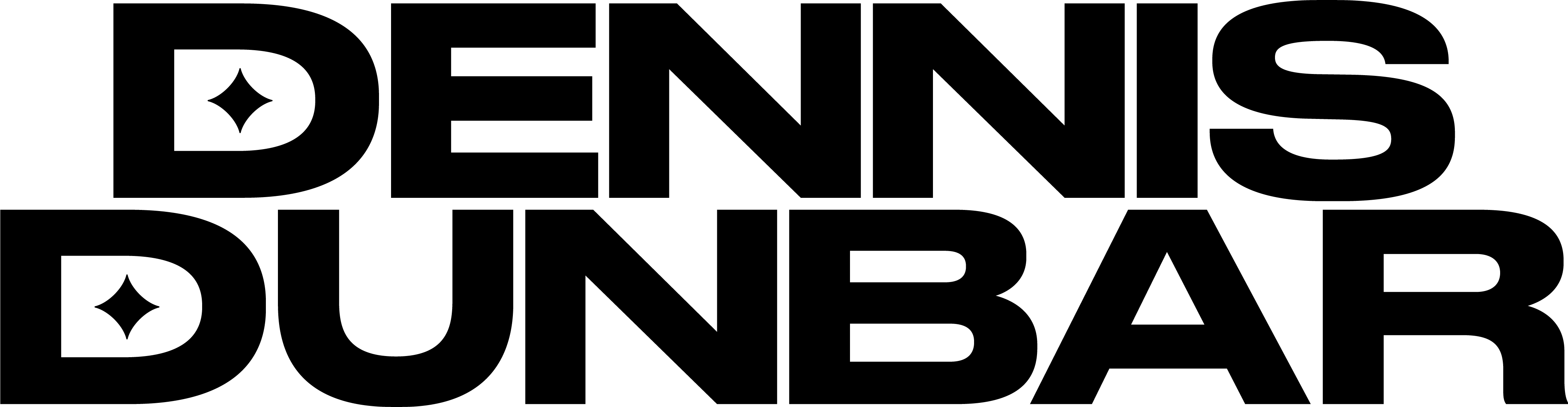Naming your Layers has always been one of my pet peeves when it comes to retouching. When working on a multi-layered image there is nothing quite so confusing as trying to figure out what “Layer 39” is for.
And “Naming your Layers” starts with the Background Layer. A great deal of the images I work on involve compositing several images together. Whether it’s adding a new cherry to the top of a tasty milk shake, or it’s replacing someone’s head it always helps to know where each part came from. By putting the original file name in the Layer Name of each Layer I can easily keep track of where that cherry or head came from.
This way when my client asks “What shot did that head come from?” I can just look in my Layer’s Palette and see right away giving me an easy way to confirm I used the right shot.
In the workshops I teach I make a point of this and I’ve written about an easy way to put the name of the source image in the Layer’s name in a previous blog post, Workflow Tip #1. In short that post described a method for copying the original file’s name and then turning the background into a Layer and pasting the name into the Layer Properties dialogue for that Layer.
It sounds a little complicated but once you get used to it it’s possible to do this in 3 or 4 mouse clicks so it’s actually pretty easy.
At least I thought it was pretty easy until a reader, Jim Koch, turned me on to something really cool that automatically does this for you by using a little script you can load into Photoshop. Very Cool!
This script was created by one of the propeller heads from Adobe’s Photoshop engineering team, Thomas Ruark. If you’re a big user of Photoshop as I am these guys are among your heros. And Thomas just rocketed to the top of the list in my book!
For those of you who aren’t familiar with the use of Java Scripts in Photoshop rest assured these can be very cool little items. A script is basically a set of commands that can automate various actions within Photoshop. They are similar to the more familiar Actions that so many people use constantly, (I have one friend that regularly uses something like 150 Actions in his daily work.)
But unlike Actions which require you to click on something, or invoke some key commands scripts can be set up to run automatically. I’ve not experimented too extensively with scripts before (though I plan to play with them more in near future), but I understand scripts can even do things not possible with Actions. All in they’re promising to be pretty handy tools for any busy retoucher.
The script Thomas wrote is called “OpenAsLayer.jsx” and once loaded into Photoshop it completely automates the process of adding the file’s name to the Background Layer when you open the file. After installing this and working with it for a few days I’ve come to really love this cool little script.
You can find the script here on Julieanne Kost’s blog, This link will take you to the blog post where she explains how to download, install and use the script.
Now after waxing so enthusiastically about this cool script I do want to mention one thing, once you’ve installed the script it will automatically name any Background Layer with the file’s name so if you regularly use any Actions etc that look for a Layer named “Background” you’ll need to remember to re-convert that Layer back into a Background Layer before using the Action.
To restore your Background Layer all you have to do is go to the PS menu bar and click on Layer>New>Background from Layer. Come to think of it you could even create an Action to do this, or modify the Actions that need a Background Layer to make this even easier.
For now my thanks go out to Jim Koch and Thomas Ruark for making my work just a little bit easier.