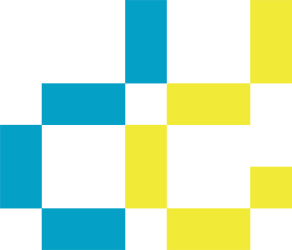From adding the final touch for a composite image to making paint blend in with your photograph, adding the right amount of Noise is one of those tricks experienced retouchers keep in their back pocket. The conventional way for adding Noise to an image in Photoshop is by creating a layer, setting the blending mode to Overlay or Softlight then filling it with 50% Gray and running the Add Noise filter on it.
While this can work well it does make your file sizes bigger and making changes to it means having to re-fill the layer with 50% Gray then running the Noise filter again with a different setting. Since this kind of Noise layer is based on the specific file you made it for if you need to apply that same Noise effect to a series of images of different sizes you’ll need to remake it over and over again.
What if you had a trick for adding Noise that was flexible, easily editable, added next to nothing to the size of your file and could easily be applied to individual layers as well? Enter the patented “Mo Better Noise” method!
To read the rest of the article I wrote for ProEdu click here.