Every retoucher knows that just the right touch of Noise can help hide various issues when working on an image. There’s something about the random texture Noise adds that helps hide areas where there might be some artifacts left after working on extensive spotting or reconstruction of an image.
The most common way to add Noise is to create a new layer, set the Blending Mode to “Overlay”, fill it with 50% gray then use the “Add Noise” filter. This method works well, but it can be a little in-flexible as well as adding considerable data to our files resulting in larger files.
Several years ago a retoucher friend tipped me on to the idea of using a Pattern Fill layer to add Noise. This method takes a bit of setup, but basically the idea is to create and save a series of patterns with different amounts of Noise and then use them in a Pattern Fill layer instead of the more common way described above.
Since this method is based on a Pattern and a formula it not only adds fewer Megabytes to your file size, but you can easily change the Pattern by simply clicking on it in the appropriate window and choosing a new Pattern.
This method works great and it’s been my favorite way of adding Noise for several years.
But what if you’re working on a file that has several layers and you just need to add Noise to 1 or 2 of these layers? How could we apply this same idea to these layers without having to set up Clipping Groups or doing careful masking?
That’s where using a Layer Style to add Noise comes in!
Here’s a closely cropped portion of a composited image I worked on with photographer Richard Radstone. This image has many, many layers that all needed to be blended into one seamless composite. The Layers palette on the left shows just a portion of the layers used in creating this image, but for this example let’s suppose we needed to add Noise to the lamp (this layer is highlighted in Blue in the Layers palette.)
The usual method to add Noise to the Lamp would perhaps be to make a Selection surrounding the lamp, then making a new layer where the Noise is added. But with this new idea if you already have made the Noise Patterns all you have to do is go to Layer>Layer Style then choose Pattern Overlay as shown below.
Cool, eh?
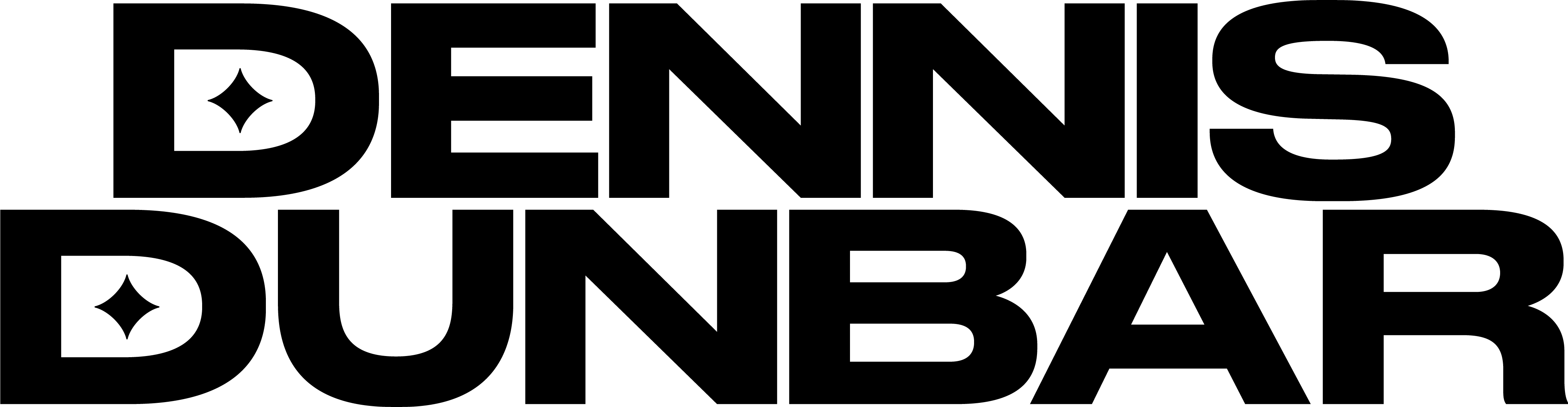
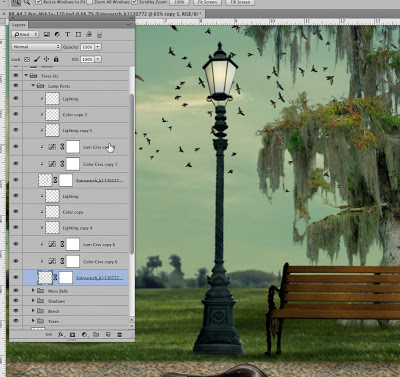




I couldn't really see what your technique did. Is it possible to load an extreme close-up of the lamp showing before and after? I'm really curious.