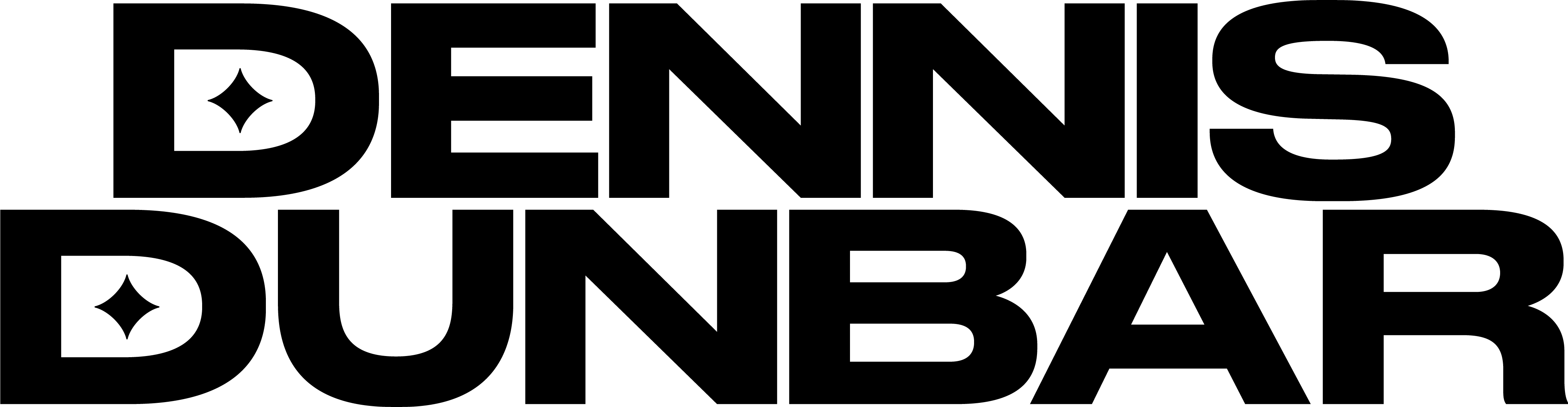One of the most useful techniques in working on an image is to do selective burning and dodging, that is carefully darkening and lightening parts of an image to define edges, create a sense of detail or even to add “shape” to a part of the image.
As a digital artist I’ve seen many different ways of doing this, and most work pretty well. The most common way is to make a copy of the layer and just use the burn and dodge tool in Photoshop. While this can be effective I personally find it limiting and inefficient.
It’s limiting because it’s hard to adjust what you’ve done after the fact, and inefficient because every time you need to copy a layer you’re making your file bigger and forcing Photoshop and the computer to do more work.
Here’s a simpler way: Create a new layer, set the blending mode to “Overlay” and then using a brush paint White to lighten and Black to darken. When I’m working with this technique I use a low opacity on the brush so I can more easily control how much I’m lightening or darkening the image. Also don’t fill the layer with Neutral Gray, it’s really unnecessary and just makes the layer bigger.
Overlay is one of three blending modes that affects the contrast of an image depending on how much lighter or darker than neutral gray the values are. White and Black will produce the strongest effect and shades of light or dark gray produce gentler effects.
One thing to look out for when working this way is that sometimes the colors in the image may gain an unnatural looking saturation when you use a strong effect. For this reason I’ll frequently use one Overlay layer to darken and another to Lighten. Doing it this way makes it easier for me to change what I’ve done. For instance if I like the way the Lightening worked but wanted to back off on the Darkening I can just lower the opacity of the Darkening Layer leaving the Lightening Layer alone.
It takes some experimentation, but as with anything the more you play with it the better your control will be.