Ask any retoucher what their number one arch nemesis is and they’ll probably say “Banding”!
You know them, those curving lines separating each band of color as the tones go from light to dark. These bands are caused when each step in color stands there screaming for attention. They taunt us while we endlessly work to chase them away.
Kind of like this:

Recently I was working on a series of images for a luxury lifestyle brand. The final step in working on these files was to give them a cool color treatment. Two of the images were very similar shots of the model, Amanda, in a kitchen setting. After applying the vignetting and color grading to these images the bands above popped up saying “Hi there!”.
Here’s where many retouchers would say, “Should have been working in 16 bits from the start!” But alas here we were, right at the final step when we’re getting bitten by that 8 bit banding bug. Too late for such a simple fix, right?
Maybe not!
You see that was when I remembered a tip from one of my retoucher friends, Carolyn Winslow. While most folks would say it’s too late to gain anything by converting the file from 8 bits to 16 bits per channel Carolyn had shown me this very cool trick that saved the day.
So I took my layered file, complete with all the adjustment and vignetting layers and converted it from 8 bits to 16 bits. At first there was no difference. Zooming into a 100% view gave me a nice smooth image, but any other view brought back those vicious bands.
But then I flattened the file and Voila! the bands disappeared, vanquished by the coolest, easiest trick of all. 
This coolness works because as Photoshop converts the file from 8 bits per channel to 16 bits it adds just enough dithering to break up those bands. But while we’re looking at the layered file Photoshop still gets hung up in the way it draws the image on the screen. Flattening the image completes the process and makes it much easier for Photoshop to reveal the nice smooth gradations we wanted all along.
With the bands gone we can convert the image back to 8 bits if we want, safe in the knowledge that our enemy, the evil bands, have been vanquished once and for all.
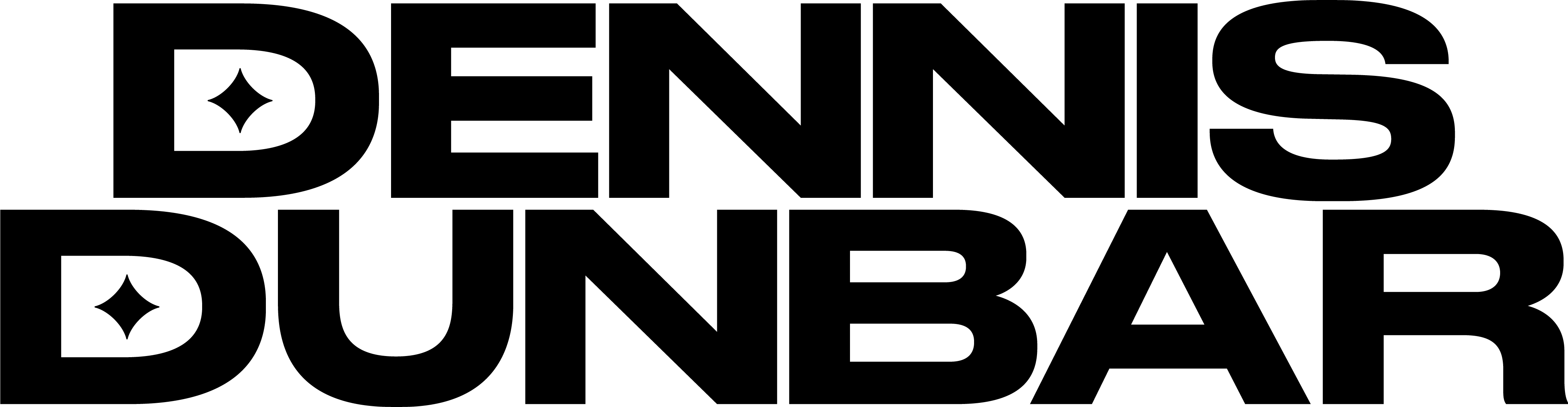
That does work for some banding indeed.
Another easy trick is to work in a smaller gamut i.e. sRGB or Colormatch. The smaller gamut will only impact very saturated colors so many images really don't need to stay in Adobe RGB.
I once had a very banded file that needed to be in 16 bit AND sRGB to avoid banding.
Brilliant, thank you for sharing, Dennis! Next time, before I add noise to try and deal with the banding, I'll try this technique.
Keep in mind that 100 percent view is most accurate to what will print, so if you didn't see banding in 8 bit at 100 percent, then you are OK for print anyway without doing this.
Thanks for the tip! I'll have to try this technique.