As a digital artist I tend to look at images trying to find easier ways to get certain looks or effects. When a group of photographer friends were discussing various in camera techniques they used one of them shared a self portrait he had done where he really liked the pronounced blue tone he had achieved.
I liked the look, but thought his process didn’t give him much control so I opened up a shot he had done of me and started to play with various ways to get a similar effect. Turned out it was pretty easy.
Here is the shot I chose to play with:
And here is the final Blue version:
To get this effect all I did was play with Photoshop’s Curves Adjustment Layer. If you set the blending mode to “Color” and then push and pull the curves about you’ll find that the only thing you’re affecting is the color and saturation of the image. Pulling down on the Red Curve will take Red out of the image, but won’t make it any darker or affect the contrast either.
So for this image I created a Curves Adjustment Layer, set the blending to “Color” and then went to the Blue Curve and pulled the bottom point all the way to the top so it was a flat line adding all the blue it could to the image.
Then to get just the shade of Blue I wanted I took some Red and some Green out as well. Finally I toned down the saturation by going to the RGB Composite Curve and pulled the white point (the one in the upper right corner) straight down until I liked the saturation.
Here is a screen grab of what the adjustments in Photoshop looked like: It’s great that Photoshop now lets you see what’s happening in all the channels at once. Here you can see that I took almost all of the Red out of the image and most of the Green as well. All in all it took about 5 or 10 minutes of playing to create this look. The thing I like best about working in digital imaging is that it’s so easy to play with something until you get what you want. The more you do it the easier it gets to see how to get there.
It’s great that Photoshop now lets you see what’s happening in all the channels at once. Here you can see that I took almost all of the Red out of the image and most of the Green as well. All in all it took about 5 or 10 minutes of playing to create this look. The thing I like best about working in digital imaging is that it’s so easy to play with something until you get what you want. The more you do it the easier it gets to see how to get there.
Try playing with this idea on some of your own images and see what “Looks” you can create.
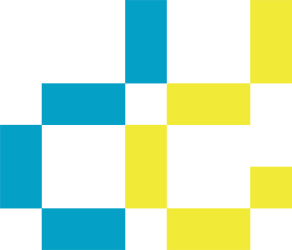

Now ask everyone you know in the business to send the blog address to ten people. You will have a following in no time as long as you add information frequently and answer people’s comments. Good luck.