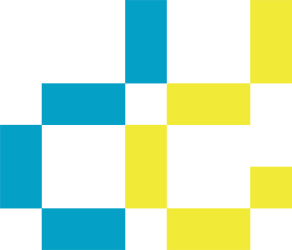Maybe this comes under the “Pet Peeve” heading, but as a retoucher I see a lot of Photoshop files with lots of layers that have names like “Layer 1” or “Layer 2” etc. While I know this is Photoshop’s default naming system what happens is pretty quickly you need some sort of guide to tell what layer is doing what, a sure-fire formula for confusion!
So the suggestion I want to make here is take the brief moment it takes to name the layer in some way that helps whoever is working on the image get an idea of what that layer is for.
For instance when I’m working on a beauty shot typically I’ll have a layer where I do the majority of spotting work that’s called “Spotting”, there will also be a layer called “Stray Hairs” etc. This keeps it easy for me to tell what layer to go to when I need to make some further tweaks.
Taking this a step further if you’re combining several images into a composite image it really helps to name the layers with the names of the source images themselves. Since I work on a lot of movie posters it’s common for me to see layers named something like “boy’s head”. This at least tells me what’s on the layer, but gives me no idea which source image the head came from. Have you ever had to search an entire server looking for the correct shot so you can replace it with a cleaner version? Not fun.
But there is help. Here’s a really easy way to copy and paste the name of the source image so the layer is properly named.
Step One: With the source image open use Photoshop’s “Save As” command (Command + Shift + S on a Mac), then copy the name of the file as it shows up in the dialogue (Command + C on a Mac). Then hit the Escape key.
Step Two: Go to the Layers palette and double click on the layer named “Background”, now paste the name you copied in Step One (Command + V on a Mac).
Step Three: Now drag that layer into the composite image. Note that the layer is now named for the source file.
After doing this a few times your fingers will start to automatically go to the right key combinations and you’ll see that with just a few key strokes and a double click or two you’re done and things are organized and easy to figure out.
See, I feel better already. 😉